Play
Please check Keyboard Shortcuts page to see keyboard shortcuts.
This help page explains layout of the Play page. For variants (constraints) see Variants page.
Landscape Orientation
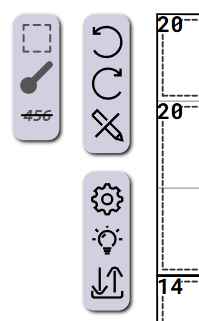
Left from grid we have three sets of controls. On the left side is list of variants (constraints) used in this grid. In this case we have Killer Cage, Thermometer and Non Consecutive. Clicking on variant icon will open help page for the variant.
Right from the list of variants we have three buttons: Undo, redo and clear selected cells.
Three buttons below are: Play settings, hint and Export/Import.
Export/Import will open dialog to export current grid or import a new one. Grids are exported as images and (if not edited) can be imported.
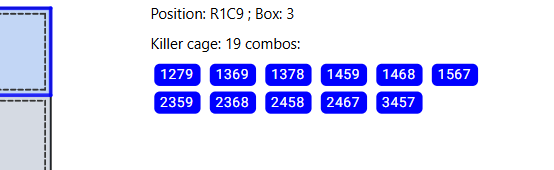
On the right side at the top we have select cell info. This region shows position of selected cells, sum if multiple set cells are selected and combinations for selected killer cage. Same region will display combinations for sandwich constraints (once sandwich is implemented).
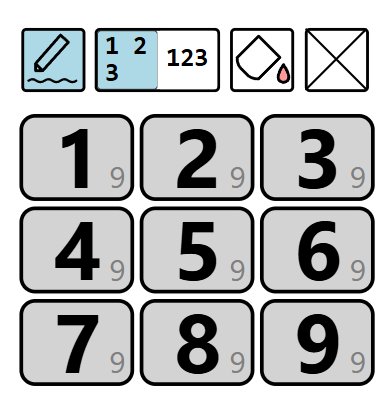
At the bottom right we have main controls for input. Above input numbers there are buttons (from left to right):
- Use Pencil Marks (on, off)
- Use Edge or central pencil marks
- Set cell color
- Mark cell with X
Portrait Orientation
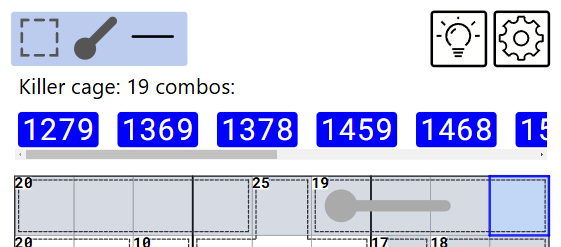
Above grid in portrait orientation on the left side we have list of variants in this grid. Clicking on it will open dialog with list of variants. At the right side there is hint and Play settings.
Bellow buttons is list of combinations for selected cage (or sandwich which isn't implemented yet).
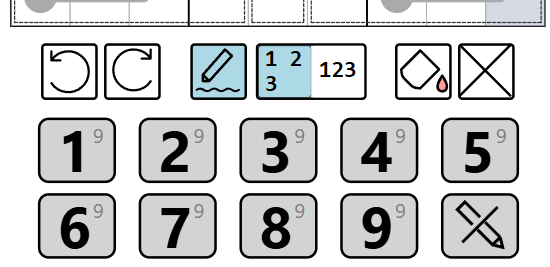
Below grid above input buttons we have:
- Undo and redo
- Use pencil marks, and type of pencil marks
- Color cell and mark cell with X
Below number 5 is a button which clears selected cells.